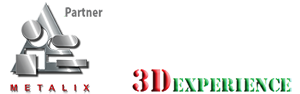MBend can import parts in 3D STEP/IGES or 2D DXF formats, export to 2D DXF, and exchange data directly with cncKad.
Fastest software for editing CAM and nice compatibility with AutoCAD and other CAD files. Already proven SW in the market as the best one!
HS Panel Co. Ltd., South Korea
MBend allows
• Importing and unfolding 3D IGES and STEP parts
• Importing flat DXF and DWG files
• Transferring 3D parts from supported CAD applications using CAD Link
• Transferring parts directly to and from cncKad as a flat pattern
3D IGES/STEP Import
Watch the video of how to import a 3D IGES part into MBend
Use MBend to import parts in 3D IGES and STEP formats and unfold them. When you open the part, MBend analyzes the 3D geometry and unfolds it according to user-defined parameters such as a deduction table or DIN6935.
The part can then be tooled, sequenced, and sent to the machine.
Flat DXF/DWG Import/Export
The video demonstrates how to import a flat DXF part into MBend
Import parts a flat DXF or DWG into MBend. When you open the file MBend displays a preview of the flat geometry with a layering filter. You can turn off any layers that do not hold the contour or the bend lines. MBend analyzes the information and turns it into a part that can be folded and unfolded. It can then be processed and sent to the machine.
When your part is ready for production, you can export the flat pattern to a DXF file for further processing.
CAD Link Transfer
Part transfer from SOLIDWORKS to MBend via CAD Link
CAD Link is an add-on to 3D CAD systems that links them to MBend.
3D models are transferred directly between the systems, bypassing the need for intermediate exchange files. The 3D application unfolds (flattens) the part and CAD Link then transfers it to MBend. Once the export is complete, MBendopens, displaying the unfolded part.
CAD Link is available for the following CAD systems:
• Solid Edge®
• SOLIDWORKS®
• Autodesk Inventor®
• Catia®
• PTC Creo®
Direct Connection with cncKad
You can transfer parts directly from MBend to cncKad for cutting or punching, or from cncKad to MBend for bending.
The flat part can be sent directly from MBend to cncKad ready for cutting or punching blanks, with the bend lines differentiated by colors and dashes.
After processing in cncKad the flat part can be sent directly to MBend with contours and bend lines shown on different layers, ready for folding.