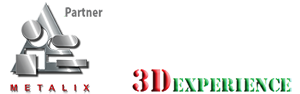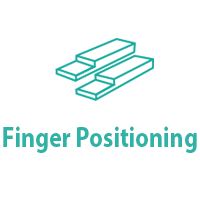MBend provides options for automatic and full manual control of the finger positioning.
“It’s the only CAD/CAM software which can edit CAD and CAM in one window display. Easy to learn, easy to edit, and aggressive support! Is there any other better one?”
Busung Co. Ltd., South Korea
After you set a bend sequence, either manually or with automatic sequencing, MBend automatically calculates finger positioning.
MBend also calculates any retraction that is required to avoid collisions between the fingers and up or down swinging flanges.
To allow for user considerations, MBend also provides options for automatic and manual control over the backgauge:
• Snapping to a specific stop, e.g., from a front stop to a crab claw
• Searching for alternative stop positions
• Numerical and graphic control for all axes
Automatic Stop Positioning
This video shows the Get Next Finger Position feature
MBend enables you to snap the fingers to any stop on the part, provided there are no resulting collisions. For example, when asked to snap to a support position, MBend checks if the flange is long enough and does not collide with the die.
MBend always searches for the optimal position to gauge the part, using all available stop positions. MBend tries gauging with flat and crab claw stops, depending on the finger and part geometries.
Crab Claw Snapping
The video shows how to use automatic snapping to stops
One of MBend‘s finger snapping functions is automatic snapping to stops. It searches for the optimal position according to the finger stop type you select, whether flat or crab claw.
• For a crab claw stop, MBend clamps the part between the fingers.
• For a finger with more than one crab claw configuration, you can use different clamping.